If you have been doing public presentation using projector and laptop, you may want to zoom an area or region to make the audience pay attention for some details in your screen. Usually, the presenter will change zoom level of projector, or the presenter will change the font size of the presentation document.
Actually, Windows has a built-in zoom feature that you can activate it easily with single keystroke. The built-in zoom tool is Magnifier and you can activate it by pressing Windows and Plus key. The plus key usually placed beside backspace button.
If you press Windows-Plus once, you will activate Magnifier and your screen has not zoomed yet. Press it for the second time will zoom your screen.
You can bring your screen to normal size (zoom out), either by pressing Windows – Minus or close the Magnifier window.
The other tool to zoom your screen is ZoomIt from SysInternals tool, and you can download and using it freely. With ZoomIt, you can define your own keystroke for zooming-in and zooming-out.
The Ctrl-1 is the default keystroke for toggle zooming.
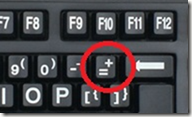
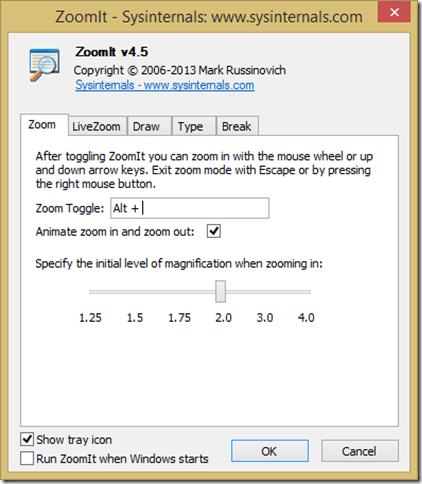
No comments:
Post a Comment