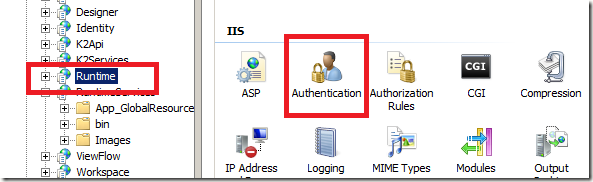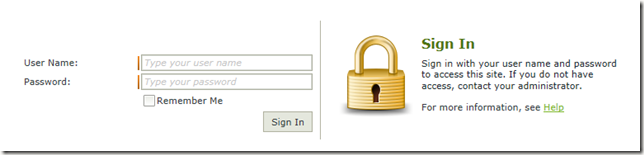First, extract the Kendo UI for JSP zip file.
Launch NetBeans 8.1, select File - New Project, then select JavaWeb, click Next.
Give the project name as you wish, then click Next.
NetBeans will ask the Application Server we're gonna use, Java EE version, etc., we can leave these configurations as is, and click Finish.
Create a new folder named resources under Web Pages node, copy the javascript and css folders (from js and styles folder respectively of extracted Kendo UI for JSP zip file) to this new folder.
Create a new JSP file, add JSTL configuration as shown below, then add references to Kendo UI javascript and css.
Run the application, you can see the Kendo UI widgets are displayed.