In an implementation of K2 solution, I used K2 Workspace to see user’s worklist. I cannot use Sharepoint worklist webpart since the client didn’t enable me to use Sharepoint, and we just implemented simple K2 SmartForms application.
The challenge was in pop up menu of K2 Workspace, I had to hide several options.
As you see above, I have to hide Data Fields option since we doesn’t want user to see Process Data Fields and they will not understand what it is.
The second problem is, I have to hide Actions option since we doesn’t want enable user to make action using the pop up menu. User must open the worklist item in the approval form, not from this pop up menu.
I had searched in K2 Underground and in K2 Help portal about how to customize pop up menu, but I didn’t find any answer. So, we have to use “hacking” way, here is how:
While opening K2 Workspace, if we open IE Developer tool, we would see that K2 Workspace referenced core.js javascript file:
The core.js is located at c:\Program Files(x86)\K2 Blackpearl\WorkSpace\Site\TaskListControl\Script
First thing first, make sure you have copied the original file to somewhere as a backup before making modification.
Here is what we have to modify:
At line 8870, in function CreateMenuOption, after open bracket of function, add this line:
if (oNode.innerHTML == "Data Fields") return;
Then, at line 9085, change this line:
if (FIsIType(oNode, "submenu"))
to this line:
if (FIsIType(oNode, "submenu") && oNode.innerHTML.indexOf("Action(s)")
== 0 )
Then, on K2 Workspace press F5 several times to ensure the new edited javascript file is loaded, and you will see the “Data Fields” and “Actions” option is gone:
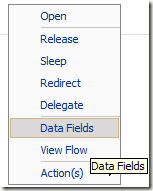

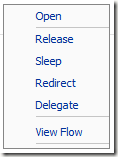
No comments:
Post a Comment